Dictionary
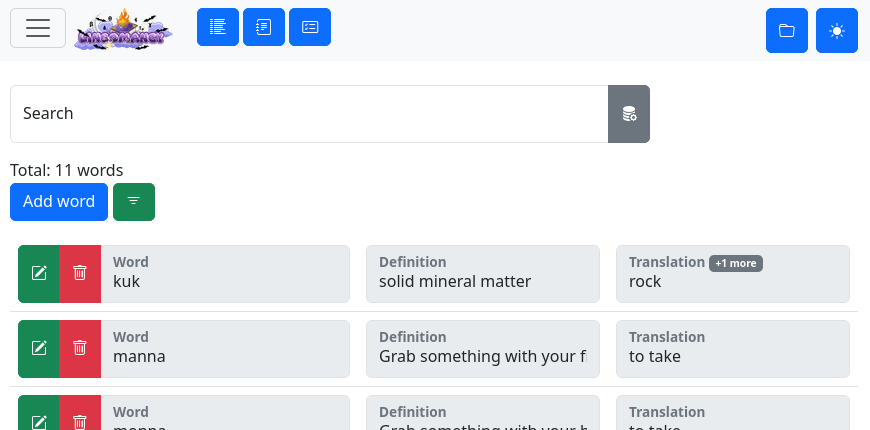
Here you can manage your dictionary in several ways
Add a word
Click the “Add word” button to open a modal to create a new word entry.
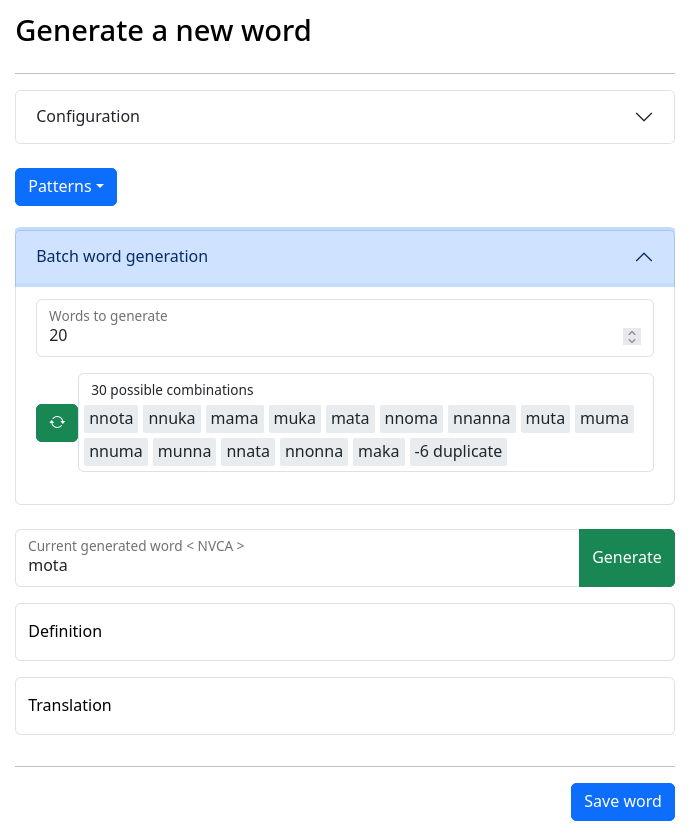
You can start typing a new word in the text box “Current generated word” and continue filling the word’s first “Definition” and “Translation”. Click “Save word” to add this word to your dictionary.
You can also configure and use the word generator in this screen.
Delete a word
Edit a word
This modal will list all the definitions of the word, and all the translations of each definition.
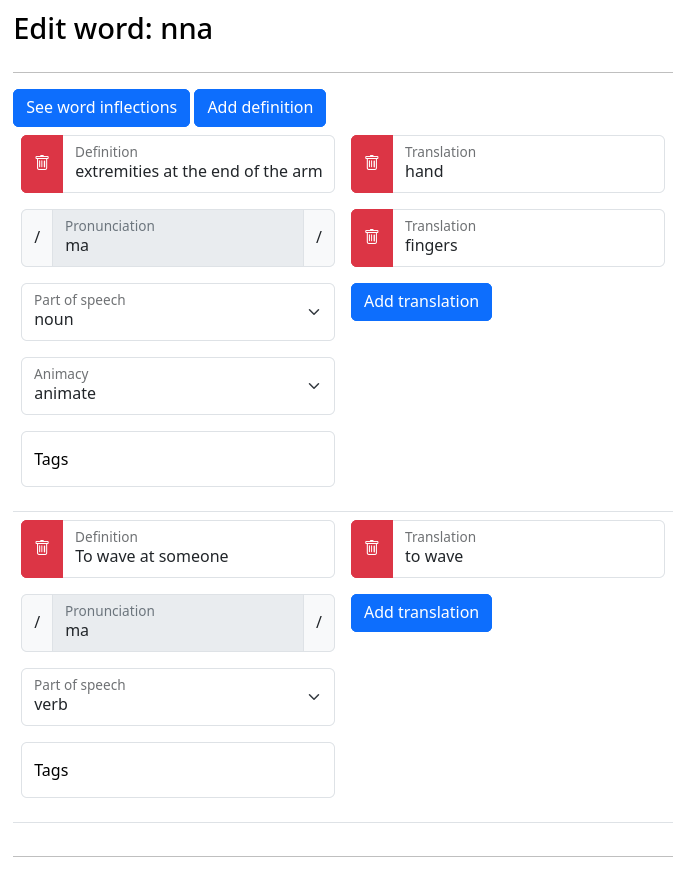
Click the “See word inflections” button to open the inflections of the word.
Definition: A phrase stating one meaning of the word.
Translations: A list of terms this definition could be translated to the target language.
Pronunciation: An autogenerated IPA string (see the pronunciation engine section for more details).
Part of speech: The part of speech this definition is used for.
Noun classes: A list of fields for each noun class the selected part of speech has been configured.
Filter
Click the ![]() button to open the filter modal.
button to open the filter modal.
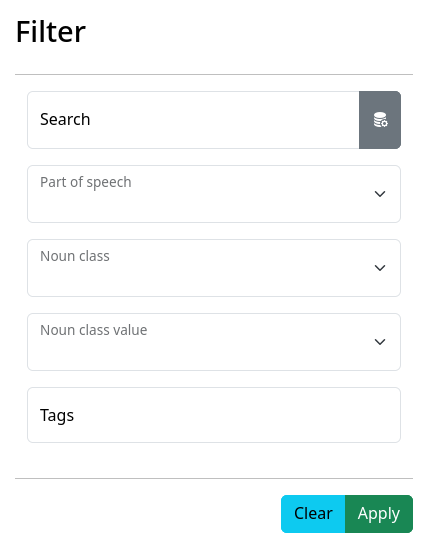
This modal lets you filter the list of words by:
Exact or partial word.
Part of speech.
Noun class.
Value of the selected noun class.
All tags selected.
As you type in the first text box you’ll see suggestions of inflections from your language (to see and update these suggestions see the index registry section)